Create Dataset Using Hierarchy
- This example has a two part:-
- I How to Create Dataset using Hierarchy
- II How to use that Dataset in Dashboard Widgets
I. Create Dataset using Hierarchy :-
Follow this procedure to create dataset. (Note: Follow the steps till No. 20)
Go to the Hierarchies Tab & Fill below details:
- Hierarchy Name: ProductLineHierarchy (for this example)
Drag & Drop productLine & buyPrice respectively from Columns to Hierarchy order.
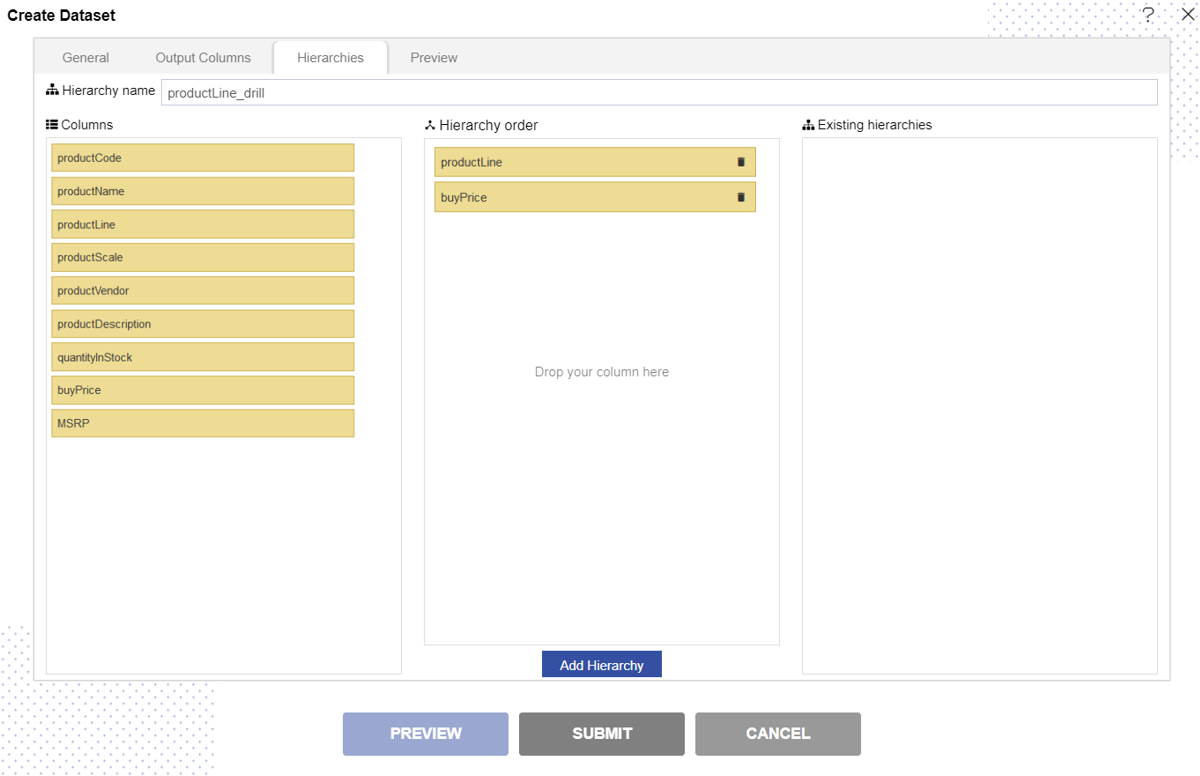
Click on Add Hierarchy button & your screen will look as per below:
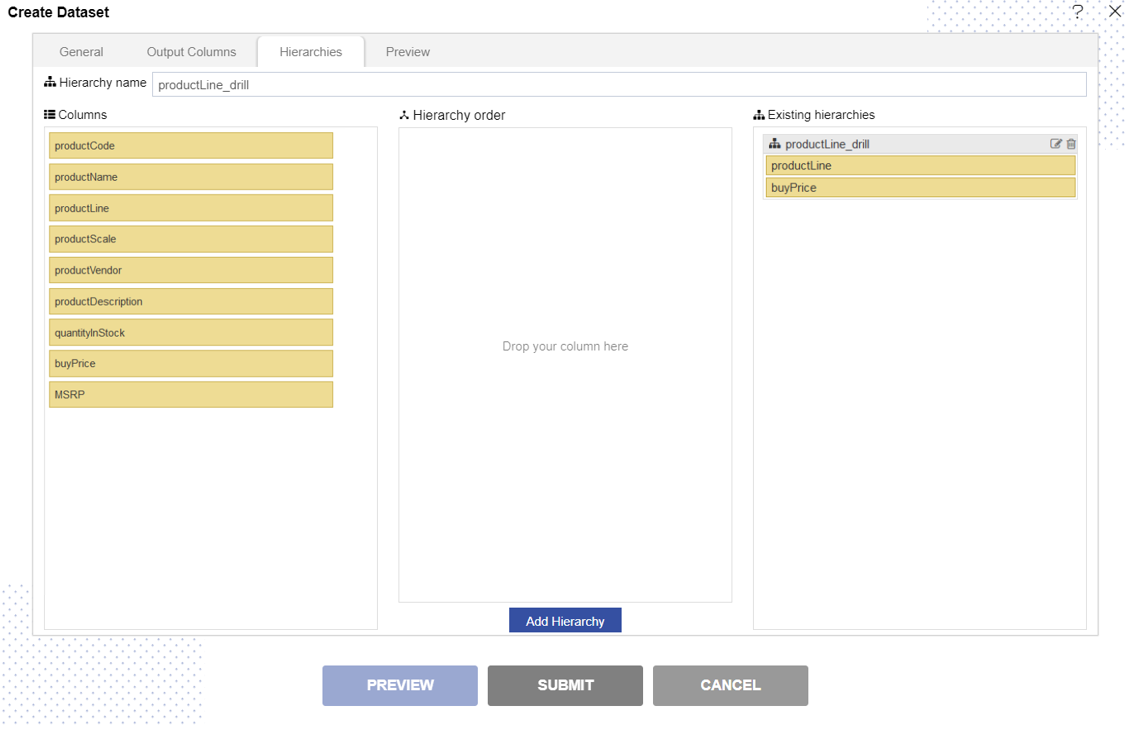
Now Click on preview & Submit Button.
II. Using Dataset in Dashboard Widgets :-
Now Go to Dashboard Section from hamburger menu.
Create a Dashboard. Click here to see how to create dashboard.
Add Chart widget to the Empty Dashboard. Click here to know how to add Chart Widget to the Dashboard. (Follow till step No- 8 for this example)
Fill the below details as given:
- Dataset: Demo Dataset.ds
Now go to Hierarchy Tab & user will see the Hierarchy named ProductLineHierarchy in Existing Hierarchy, which is created while creating the dataset.
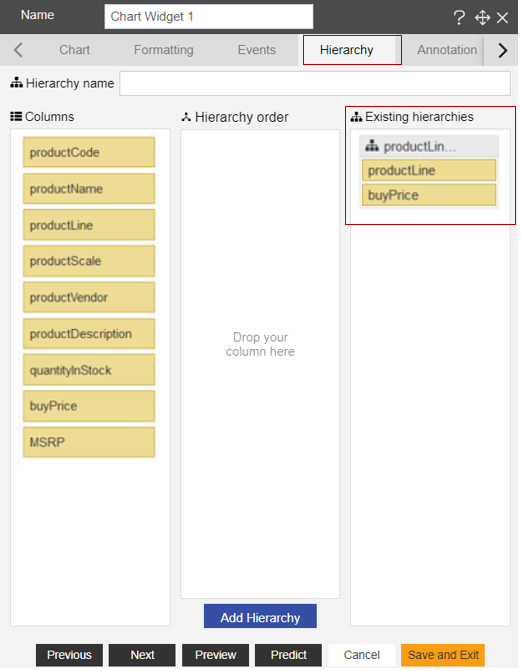
Now again go to Chart Tab & update the details as below:
- Category Axis: ProductLiine_drill
- Value Column: quantityInStock
- Aggregation: Sum
Click on Preview & Save and Exit button.
Click on Preview Dashboard from top right corner of the dashboard. Click here to know more about Save & Preview Dashboard.
User can see the created Chart preview as shown in image below:
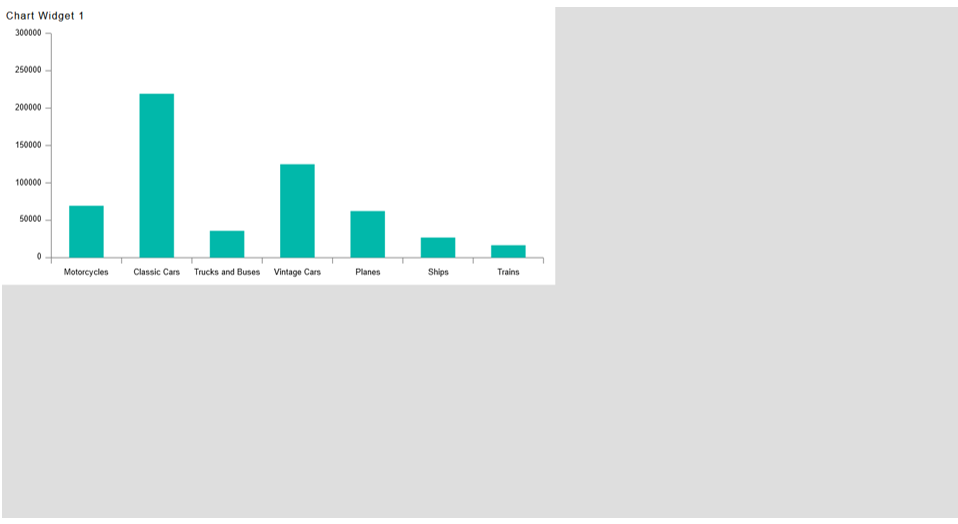
Note:
This feature will work in similar way with all the widgets.